Post your google reader's shared items on twitter instantly with one click
Tips and Tricks by
Thangaraju at Tuesday, March 30, 2010
|
Share this post:
|
0 Comments
The RSS and atom feeds and to read these feeds we need an RSS reader. The most common amongst them is Google Reader, anyone having a google account can use it for free. But most of us like to share what we read with our friends and followers on various networks including twitter, which is nowadays the hottest buzz. Well you can do so with just one click on google reader without even visiting twitter.com or without opening any twitter client.
Post your google reader's shared items on twitter instantly with one click ?
Step 1: Go to Reader 2 Twitter .
Step 2: Sign in with your twitter account.
The twitter part of the problem is over, now we must solve the google reader part.
Step 3: Go to google reader, then click the settings link. Under the settings menu, click the "Folders and tags" section. In this section, just make your shared items - public, as shown in the screenshot below:
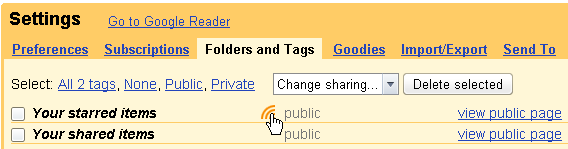
Step 4: After making the shared items public, just click the "View Public Page" link as shown in the screenshot above as step 4.
Step 5: After you click the link the shared items public page will open. Go to the address bar of that page and copy the Number id as shown in the URL of the page as shown in the screenshot below: In this case = 066.........899

Step 6: Now again go to Reader 2 Twitter and paste the Google reader Number ID in the Google reader Number ID section given there.
Step 7: In the Tweet Format section just type : {title} {url}
Step 8: Select "Sync All Share" and click submit button. You are done.
Now whenever you will share an article on google reader, it will automaticallly be posted to your twitter profile.

 Contact Me
Contact Me Twitter
Twitter Mobile
Mobile My Facebook
My Facebook

 /
/ Click to View Blog Start Help
Click to View Blog Start Help